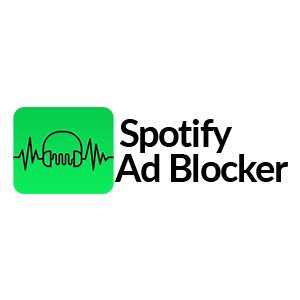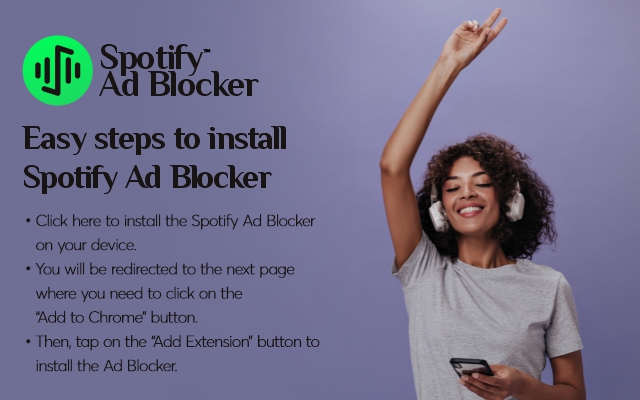No Premium Subscription, No Problem Use Spotify Ad Blocker For Ad-free Entertainment
Tired of being interrupted by annoying unskippable commercials while enjoying your music on Spotify? The solution is simple: install the Spotify Ad Blocker extension on your device. This handy tool will take care of everything for you by strictly blocking all ads on Spotify, giving you a smooth and uninterrupted music listening experience, all for free. Say goodbye to pesky audio ads and unskippable interruptions with the Spotify Ad Blocker. This convenient tool ensures that Spotify users can listen to their favorite tunes hassle-free. Experience an enhanced music streaming journey with its user-friendly features and easy installation steps.

What are the Features of Spotify Ad Blocker?
Ad-Free Music: The Spotify Ad Blocker efficiently blocks all advertisements interrupting your music, providing a seamless and uninterrupted listening experience.
Zero Interruptions: With this extension, you can enjoy music and podcasts on Spotify without any interruptions, ensuring a smooth and immersive listening session.
Free of Cost: The Spotify Ad Blocker is entirely free to use, allowing you to eliminate all Spotify ads without spending a single penny, making ad-free music accessible to all users.
Wide Compatibility: Compatible with Windows, macOS, and Chromebook devices, this ad blocker can be seamlessly installed and utilized on various laptops and PCs.
Limitless Streaming: By eliminating all advertisements, the Spotify Ad Blocker enables users to listen to millions of their favorite songs & podcasts on Spotify without any disruptions, enhancing the overall music streaming experience.